iOS 10 review: Apple evolves
Messages, 3D Touch and Siri all benefit from the help of outside developers.
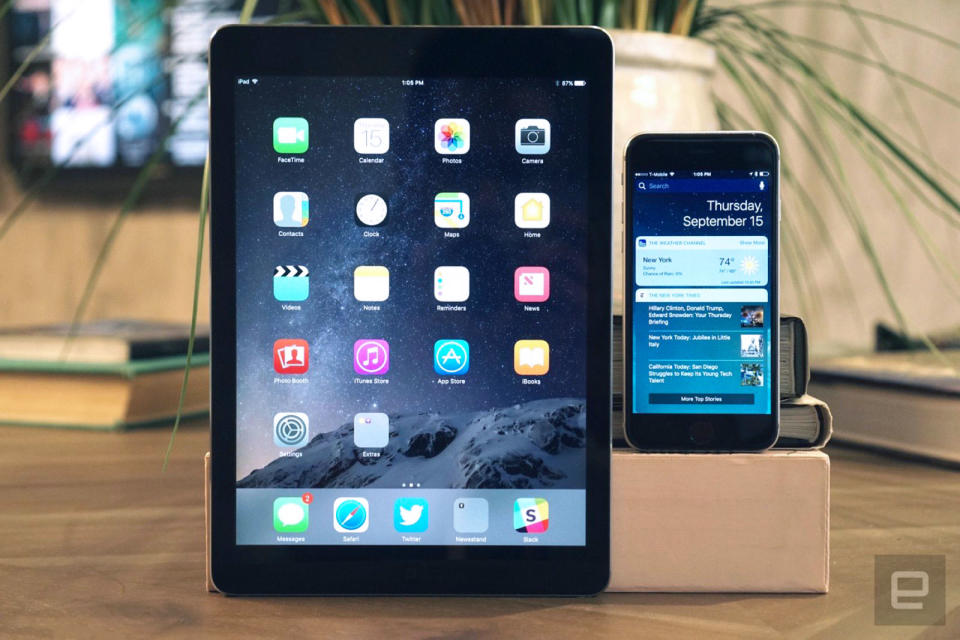
With iOS 10, Apple is basically polishing a pearl. iOS 7 introduced a vibrant and "flat" new aesthetic. iOS 8 and 9 were focused on refinement. So by this point, we should get something completely fresh and new, right? Well, not quite. Just like the iPhone 7, Apple's latest mobile OS doesn't look that much different on the surface. Instead, the company once again chose to focus on improving the overall experience. In particular, this year's refinements collectively make the OS a lot more convenient (and help Apple play a little catch-up). If you've longed for some of the features you've seen on your friends' Android phones, iOS 10 is more than enough to keep you under Apple's spell for another year.
Getting started
At this point, moving to a new version of iOS probably feels routine. While there were widespread reports of the update "bricking" devices during its launch day, it looks like most of those issues have been ironed out. As always, though, be sure to back up your device before doing any sort of major upgrade. Even if you have your current iOS device set to automatically backup on iCloud, it's still worth making a local copy through iTunes in case all hell breaks loose. (Also, restoring your phone from the cloud is much slower than with a local copy.)
There's a good chance you've already been prompted to upgrade, but if you've procrastinated, head to the "General" section in the Settings app to manually initiate the update. Then just wait for the installation file to download (it's more than 1GB, so it takes a few minutes), and proceed with the installation. You'll want to have your phone connected to a charger while you're going through this process, unless your battery is almost full.
A revamped lock screen
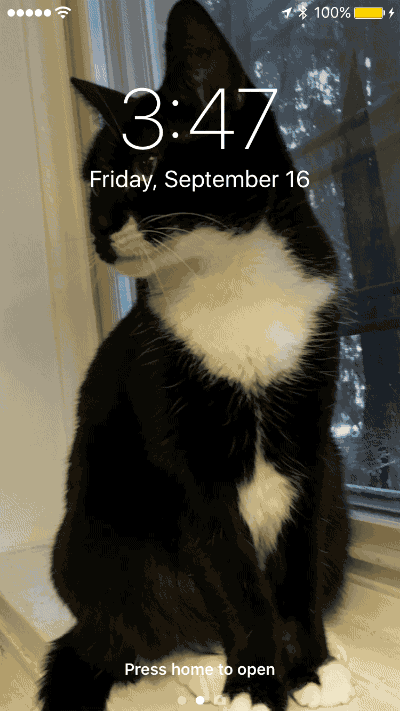
Assuming all goes well, you'll be presented with the all-too-familiar lock screen. This time around, though, it brings some new tricks. Swiping from the left brings you to the Today screen, which is now far more customizable than before. It's basically a quick way to access widgets, which can do things like show you the weather, the latest news and your upcoming appointments. Naturally, there's a bunch of built-in Apple widgets, but plenty of third-party developers are building them as well, including The New York Times, The Weather Channel and, yes, even Google.
Swiping from the right of the lock screen brings up the camera, something that happens almost instantly on my iPhone 6S. Previously, you had to drag up from the bottom right of the screen to open the camera, which was a bit more difficult. I often missed the touch target completely, which left me swiping up a few times in futility. And, come to think of it, I've missed out on a few great photo opportunities because of that. Swiping right (get your jokes in now) has turned out to be a much more accurate gesture.
You can also do a lot more with the notifications that appear on the lock screen. If you have a 3D Touch-capable phone like the iPhone 6S or 7, you can interact with things like text messages without even leaving the lock screen. Some notifications will require you to unlock the phone to use 3D Touch features, but that's just good security. Swipe down from the top of the lock screen to get your full list of notifications, all of which are also interactive using 3D Touch.
A more useful Control Center
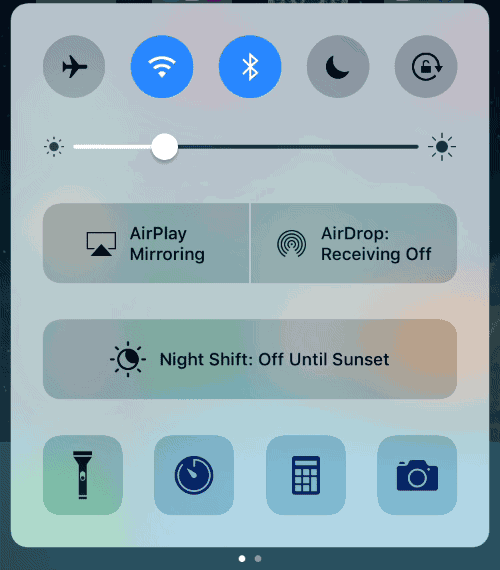
If you swipe up from the lock screen, and indeed anywhere else in iOS 10, you'll bring up the ever-useful Control Center. Instead of cramming all of its functionality in a single screen, it now spans two separate pages. The first houses all of the quick settings you're familiar with -- toggling on and off Airplane mode, WiFi, Bluetooth, Do Not Disturb and screen-rotation lock -- along with buttons for managing AirPlay Mirroring, AirDrop and Night Shift. And of course, those handy quick tools like the flashlight and timer are still at the bottom.
But, you might be wondering, what happened to the media controls? All of that is handled in the second page of the Control Center, which has room for more options. In addition to merely playing and pausing songs and skipping tracks, you can jog through your location in a track without leaving the Control Center. That's particularly useful for longer files like podcasts and audiobooks. The bottom of the screen lets you easily switch between all available AirPlay devices on your current WiFi network.
The redesigned Control Center has ended up being one of the highlights of iOS 10 over my past few months of testing. I don't have to jump into my iPhone's settings or music/podcast apps nearly as much anymore. What's the word for that? Oh right: convenience.
3D Touch (and Taptic Engine) finally feels useful
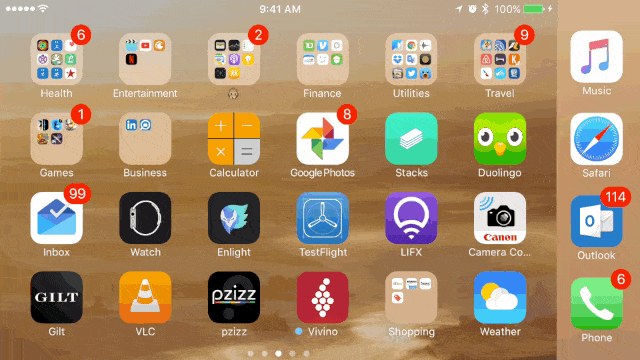
Apple introduced 3D Touch in last year's iPhone 6S as a new method of smartphone interaction. Sure, it basically just replicated the "right-click" from PCs, but there was a lot to like in theory: What if you could just quickly access the most popular features of your favorite apps? Who wouldn't want that? Even I was sold on Apple's pitch back at the time, and over the past year I've grown to rely on it for apps like Swarm and Evernote.
The problem, though, is that Apple didn't pay nearly enough attention to 3D Touch and the Taptic Engine in the 6S. Although a handful of built-in apps and some third-parties adopted it, Apple almost seemed to distance itself from the feature after the 6S launch. Perhaps it was focusing its energy on the more powerful Taptic Engine that would be coming in the iPhone 7, but whatever the reason, many iPhone 6S owners felt like there was a lost opportunity to tap into 3D Touch (heh).
That's less the case in iOS 10, where 3D Touch works in almost every part of the OS. There's the notification integration I mentioned earlier, but I also learned to love the smaller additions, like using 3D Touch to change the brightness of my iPhone's flashlight. Thanks to its more powerful Taptic Engine, the iPhone 7 also brings haptic feedback to more simple things, like scrolling through the time in the Clock app, or scrolling through your library in the Music app. It gets to a point where you almost feel like you're scrolling through a physical book or a pile of CDs.
The Messages app takes on Snapchat
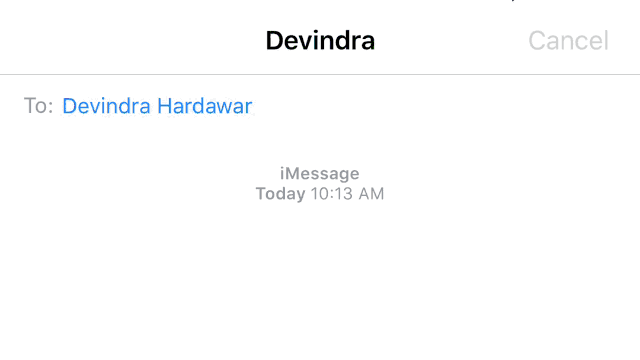
Apple really focused on improving its core apps in iOS 10, and the Messages app got the bulk of the upgrades. You can now change the intensity of iMessages (the chats labeled in blue that you're having with other iMessage users), from a huge "Slam" effect that almost takes up the whole screen, to an obscured "Invisible Ink" message that has to be swiped to be read. The latter is particularly useful if you're in a public place with lots of prying eyes. There are also screen effects that can accompany your notes, including a bunch of balloons, falling confetti, laser lights, fireworks and a shooting star. They're fun at first, but they'll be particularly useful for annoying your friends endlessly.
Just like the Apple Watch, you can send hearts (but of course, not your actual heart rate) and other symbols from within Messages using Digital Touch. You can also react to things people send you with "tapback" responses by double-tapping on them. You can also send a handwritten message by turning your iPhone into landscape mode (of course, you can also bring up the keyboard if you prefer typing this way). In the iOS 10 beta, you had to manually enable the handwriting mode, but it was also a bit hard to find.
The biggest change in Messages is that it now has an ecosystem of its own apps and sticker packs. By default, it includes apps for image and video searching (hooray easy-to-find animated GIFs!), as well as for sharing your most recently played Apple Music tracks. But you can easily add even more apps by hitting the icon of four dots at the lower left of the screen. (If that sounds confusing, you're not alone. Apple's interface around the entire Messages App experience needs some work, especially once you start piling in more software. It's one area where I seriously began to feel the limits of the iPhone's 4.7-inch screen though it doesn't seem much better on the 7 Plus either.)
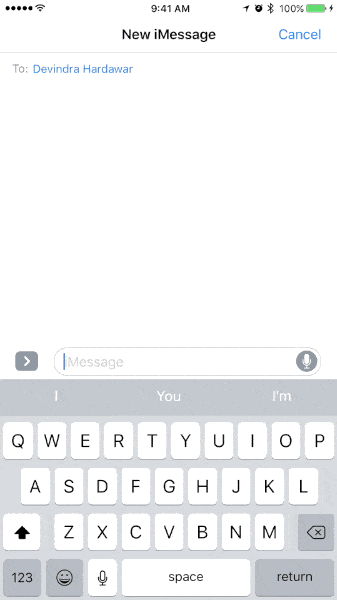
Once you've made your way to the Messages-app store, you'll see a plethora of stickers, games and software that will appear right within your chats. It works just like the normal app store, except this time whatever you download shows up in the Messages-app section. There's also a good chance you've already installed apps that have brought along their own Messages apps, like Yelp, Evernote and Venmo.
Messages apps are similar to Apple Watch apps: They're typically focused on a few functions that will work well within a chat. Yelp, for example, lets you share restaurants that you've recently viewed. Similarly, you can share specific movie times and locations with Fandango. One of the more interesting app implementations comes from OpenTable, which allows you to pick five restaurants and vote on them with your friends. Once you decide on a restaurant, you can complete the reservation process right from within Messages. (Eater has a good overview of how the whole process works.)
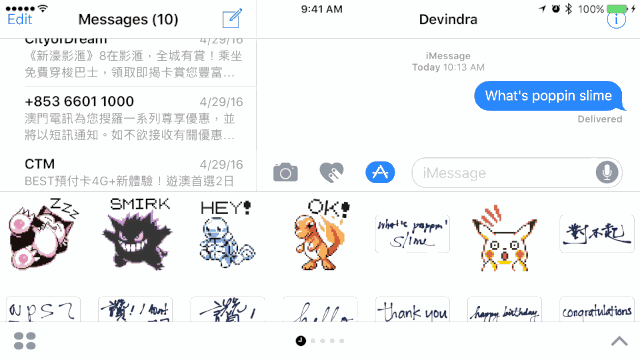
The games selection in the Messages app store isn't huge, mostly consisting of simplistic board games at the moment. But it's still cool to be able to play a quick game of chess with friends right from a text conversation. I suspect we'll see plenty of multi-game entries like GamePigeon, which currently packs in pool, poker, sea battle, Go and a Scrabble-esque anagram title.
The Message app's Stickers are merely that: Images that get sent to anyone, even friends on other platforms. Much like ringtones, they'll likely end up being an easy way for Apple to get a few bucks from its users more often. But I'll admit, the stickers are a lot of fun to use. I dropped $2 on the first collection of Pokémon pixel art. No regrets.
Apple's intent with all of Message's upgrades is pretty clear: It wants you to leave the app as seldom as possible, even if that means working even closer with third-party companies. Given the fast rise of Snapchat and Facebook Messenger, it's not surprising that Apple is actually trying to cultivate its one successful "social network."
Smarter Photos
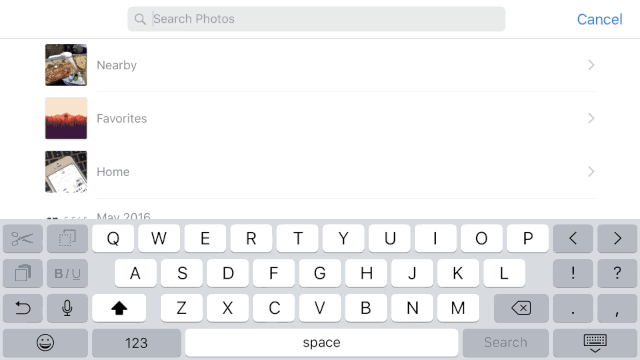
So, about those other core iOS app upgrades: The Photos app now uses computer vision technology to make some sense of your piles of pics. For example, searching for "cats" brings up a healthy dose of my obsessive feline photography. It'll also automatically detect the most common faces in your photos. While it's up to you to actually name those faces, it's still a big help if you hate organizing photos as much as I do.
Photos also creates "Memories," or auto-generated slideshows of pictures from your library. It's similar to the way Google Photos slideshows work in that they'll typically focus on a single person or photos taken around a specific event. The Memories themselves are a combination of stills, Live Photos and video in your library. You can also set the music mood and length of each Memory, which will likely be useful if you're throwing them over to an Apple TV to watch with a group.
Memories usually turned out well though they're still clearly a work in progress. Sometimes the software would choose photos with fingers blocking them, or pictures that I know for a fact have a better duplicate in my library. Still, it's useful if you don't want to build a slideshow on your own.
Refined Music

The new Music app actually looks very different from what came before, which isn't the case for the rest of iOS 10's updates. The new interface is all about large fonts, bold colors and disc art wherever possible. Those of you who were annoyed by Apple focusing more on its streaming music service than your own collection of tunes will likely be pleased, as your local library is the first thing to pop up. The "For You" section also does a better job of recommending tunes (as well as explaining why you might want to listen to them).
I've seen both praise and criticism of the Music app's redesign, but personally I dig the clean aesthetic. But really, anything is better than the last iteration. One nifty addition: You can quickly access lyrics of songs on Apple Music from within the Now Playing screen. It's not there for every song, but it's an easy way to get prepped for karaoke.
Siri gets smarter, again
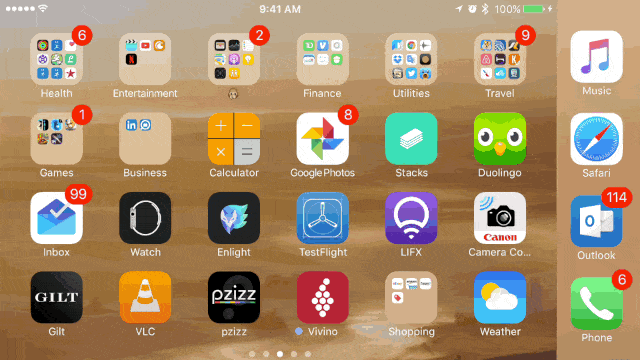
After launching to much fanfare, it's almost as if iOS users have grown to hate Siri. She had a penchant for not hearing you properly, and her actual capabilities were fairly limited. That's changing with iOS 10, as Apple has -- you guessed it -- opened up Siri to other developers. I was able to book Uber and Lyft cars, as well as send cash to a friend using Venmo, with only voice commands. You'll still have to deal with some accuracy issues, but at least now Siri is actually starting to get useful.
Siri also powers contextual awareness in iOS 10's predictive keyboard. So, on top of just trying to guess what word you're typing next, it can do things like fill out contact information if you start chatting about someone's phone number. And if you're trying to schedule something, it can also tell you when you're available by looking at your calendar. This feature still seems to be in its early stages, but it's a fascinating way of implementing predictive intelligence.
Odds and ends
I didn't talk much about iOS 10's design because, honestly, nothing really changed. The home screen still looks like the same old wall of icons you've seen before.
Yes, I know we've seen plenty of these features in Android already. But at this point, everyone in the mobile industry is shamelessly getting "inspired" by the competition.
While iOS 9 offered up some big changes for iPad multitasking, iOS 10 doesn't add much. The Control Center has a bit more room to breathe, but that's about it.
You can finally remove built-in Apple software, like the much-maligned Stock app. But, to be clear, the app basically just disappears, it doesn't actually get uninstalled.
It really feels like iOS 10 breathed new life into my iPhone 6S, and I'm hearing similarly good stories from people installing it on the iPhone 5. It also runs well on my first-gen iPad Air.
I didn't have any HomeKit-equipped hardware to test out the Home app, but I'm looking forward to seeing how Apple tries to unify the messy IoT space.
Ultimately, iOS 10 is a collection of small, but important, changes to an already solid mobile OS. I would have liked to see a whole new design too, but what matters more is that actually using the OS is a significantly better experience. The combination of the new Today screen and Control Center has already saved me plenty of time.
We'll probably end up seeing a major facelift next year, but for now, iOS 10 is an upgrade that Apple users should look forward to.


















